Please click on the Install Button to Install Iobit Software Updater

Installing the Iobit Software Updater is a straightforward process designed to keep your software updated and secure. In this comprehensive guide, we will walk you through each step to ensure a smooth installation. We will also highlight key features and benefits, ensuring you maximize the potential of this powerful tool.
Introduction to Iobit Software Updater
Iobit Software Updater is an essential utility designed to simplify the process of keeping all your software up to date. Regular updates are crucial for maintaining security, performance, and access to the latest features. Iobit Software Updater provides a convenient and automated way to manage software updates, ensuring your system is always optimized.
System Requirements
Before you begin the installation process, ensure your system meets the minimum requirements for Iobit Software Updater:
Operating System:
Windows 10, 8.1, 8, 7, Vista, XP
RAM:
At least 1 GB
Hard Disk Space:
Minimum of 100 MB free space
Internet Connection: Required for downloading updates and installation files
Downloading Iobit Software Updater
Visit the Official Website:
Go to the Iobit Software Updater official page.
Download the Installer:
Click on the “Download Now” button. This will initiate the download of the installer file, typically named iobit-software-updater-setup.exe.
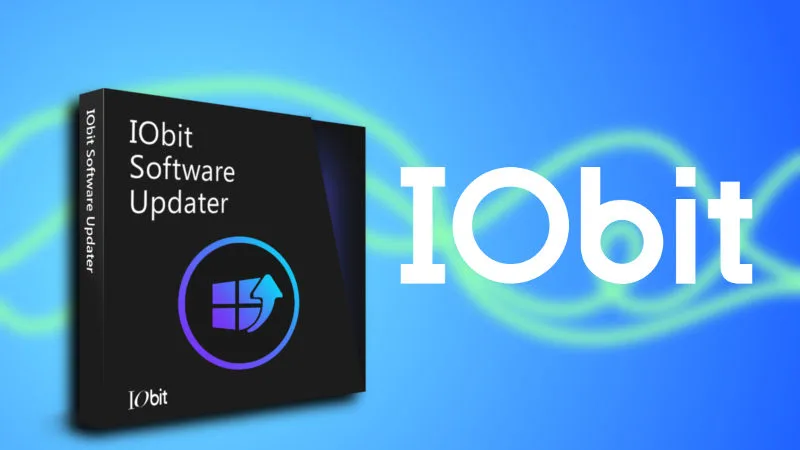
Installing Iobit Software Updater
Step 1: Run the Installer
Locate the downloaded installer file (iobit-software-updater-setup.exe) in your Downloads folder.
Double-click the installer file to begin the installation process. If prompted by User Account Control (UAC), click “Yes” to allow the program to make changes to your system.
Step 2: Choose Your Language
The installation wizard will prompt you to select your preferred language. Choose your language from the dropdown menu and click “OK”.
Step 3: Accept the License Agreement
Read through the End User License Agreement (EULA). To proceed, you must accept the terms by clicking the “I Agree” button.
Step 4: Choose Installation Location
The default installation path is usually C:\Program Files (x86)\IObit\IObit Software Updater. You can change this by clicking “Browse” and selecting a different location.
Click “Next” to proceed.
Step 5: Select Additional Tasks
The installer will offer additional tasks such as creating a desktop shortcut or enabling automatic updates. Select the options you prefer and click “Next”.
Step 6: Install the Software
Click the “Install” button to begin the installation. The process may take a few minutes.
Once the installation is complete, you will see a confirmation screen. Click “Finish” to exit the installer.

Configuring Iobit Software Updater
Initial Setup
Upon first launch, Iobit Software Updater will perform an initial scan of your system to detect installed software. This scan helps identify outdated applications that need updates.
Setting Preferences
Launch on Startup:
Enable this option if you want to install Iobit Software Updater automatically when you boot your computer.
Automatic Updates:
Configure the software to automatically download and install updates for your applications.
Notifications: Set up notifications to alert you when new updates are available.
Scheduling Scans
You can schedule regular scans to ensure your software stays up to date. Go to the “Settings” menu, select “Schedule,” and choose the frequency that suits your needs (daily, weekly, or monthly).
Using Iobit Software Updater
Performing a Manual Scan
Click the “Scan” button on the main interface to perform a manual scan for outdated software. The results will display a list of applications that require updates.
Updating Software
Select Applications:
Check the boxes next to the applications you wish to update.
Click Update:
Click the “Update” button to start the download and installation of the selected updates. Iobit Software Updater will handle the rest.
Installing Recommended Software
Iobit Software Updater also recommends useful software based on your system and usage patterns. You can explore these recommendations under the “Recommendations” tab and install any that you find beneficial.
Benefits of Using Iobit Software Updater
Enhanced Security
Keeping your software updated is vital for protecting your system from vulnerabilities and threats. Iobit Software Updater ensures you have the latest security patches and updates.
Improved Performance
Regular updates often include performance improvements and bug fixes. By using Iobit Software Updater, you can ensure your applications run smoothly and efficiently.
Time-Saving Automation
Automating the update process saves you time and effort. Iobit Software Updater handles everything from scanning to downloading and installing updates, allowing you to focus on more important tasks.
User-Friendly Interface
The intuitive and user-friendly interface makes it easy for users of all levels to navigate and manage software updates effortlessly.
Troubleshooting Common Issues
Installation Problems
Solution:
Ensure you have a stable internet connection and sufficient disk space. Temporarily disable any antivirus software that might be blocking the installation.
Update Failures
Solution:
Check your internet connection and try updating the software again. If the problem persists, restart your computer and attempt the update once more.
Scheduled Scans Not Running
Solution:
Verify that the scheduler is enabled and configured correctly in the settings. Ensure your computer is turned on and not in sleep mode at the scheduled scan time.
Conclusion
Installing and using Iobit Software Updater is a simple yet effective way to maintain your software’s security and performance. By following the steps outlined in this guide, you can ensure your system remains up to date with minimal effort. Embrace the convenience and peace of mind that comes with automated software updates.

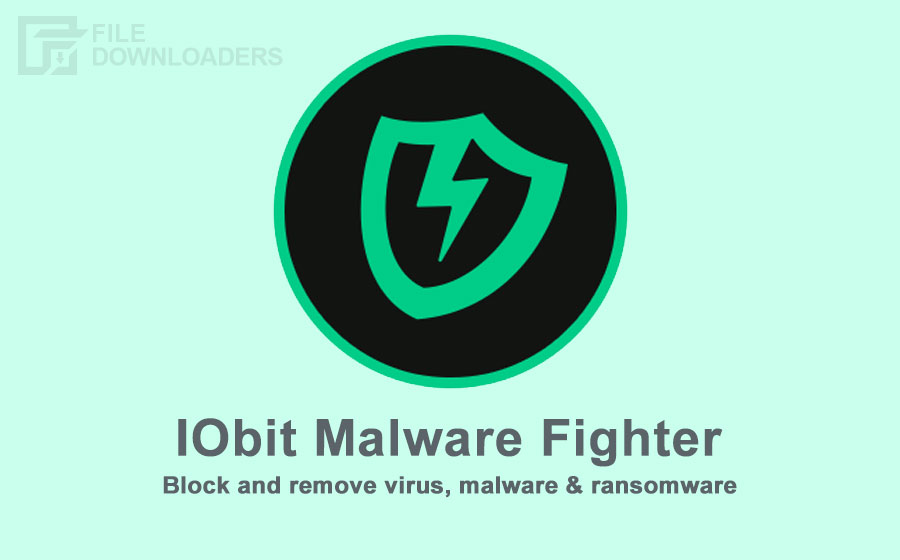

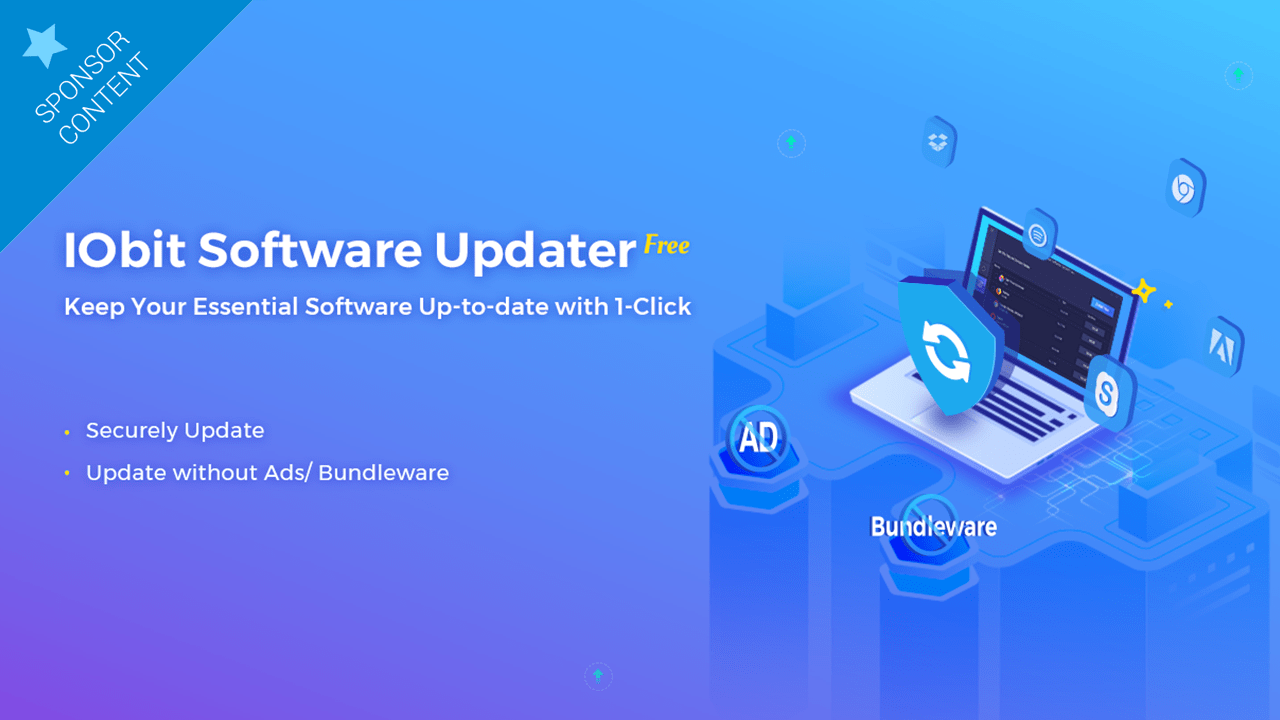
Leave a Reply