Please Click on Uninstall Button to Uninstall Iobit Software Updater

The Iobit Software Updater is a popular tool designed to keep your software updated automatically. However, there might come a time when you need to uninstall this program. Whether it’s due to performance issues, preference for a different software updater, or simply because you no longer need it, uninstalling Iobit Software Updater is a straightforward process. In this comprehensive guide, we will walk you through the steps to completely uninstall Iobit Software Updater from your Windows system.
Why Uninstall Iobit Software Updater?
Before diving into the uninstallation process, it is essential to understand why you might want to uninstall Iobit Software Updater. Here are a few common reasons:
- Performance Issues: Some users may experience system slowdowns or crashes that they attribute to Iobit Software Updater.
- Preference for Different Software: You might prefer another software updater that better suits your needs.
- No Longer Needed: You may have found that you no longer need the functionality provided by Iobit Software Updater.
- Compatibility Issues: The software might conflict with other applications on your system.
Step-by-Step Guide to Uninstall Iobit Software Updater
Using Windows Settings
Open Windows Settings: Click on the Start menu and select Settings (the gear icon).
Navigate to Apps: In the Settings window, click on Apps.
Find Iobit Software Updater: Scroll through the list of installed applications until you find Iobit Software Updater.
Uninstall the Application: Click on Iobit Software Updater and then click on the Uninstall button. A confirmation dialog will appear; click Uninstall again to proceed.
Using Control Panel
- Open Control Panel: Press Windows + R to open the Run dialog, type Control Panel, and press Enter.
- Go to Programs and Features: In the Control Panel window, click on Programs and then Programs and Features.
- Locate Iobit Software Updater: Find Iobit Software Updater in the list of installed programs.
- Uninstall the Program: Click on Iobit Software Updater and then click on Uninstall/Change. Follow the on-screen instructions to complete the uninstallation process.
Using Iobit Uninstaller
If you have Iobit Uninstaller installed, you can use it to remove Iobit Software Updater:
- Open Iobit Uninstaller: Launch Iobit Uninstaller from your desktop or Start menu.
- Find Iobit Software Updater: In the Iobit Uninstaller interface, locate Iobit Software Updater.
- Uninstall the Program: Select Iobit Software Updater and click on the Uninstall button. Follow the prompts to complete the process.
Removing Leftover Files and Registry Entries
Even after uninstall Iobit Software Updater, some leftover files and registry entries may remain on your system. Follow these steps to ensure complete removal:
Delete Leftover Files:
- Press Windows + R, type %programfiles%, and press Enter.
- Look for the Iobit folder and delete it if it still exists.
- Repeat the process with %appdata% and %localappdata% to find and delete any remaining Iobit folders.
Clean Registry Entries:
- Press Windows + R, type regedit, and press Enter to open the Registry Editor.
- Navigate to HKEY_CURRENT_USER\Software\Iobit and delete the Iobit folder.
- Navigate to HKEY_LOCAL_MACHINE\SOFTWARE\Iobit and delete the Iobit folder.
Note: Editing the registry can be risky. It is recommended to back up your registry before making any changes.
Alternative Methods to Uninstall Iobit Software Updater
Using Third-Party Uninstallers
There are several third-party uninstallation tools available that can help you remove Iobit Software Updater and its residual files:
- Revo Uninstaller: Known for its thorough removal of programs and leftover files.
- CCleaner: Offers a built-in uninstaller and registry cleaner.
- Geek Uninstaller: Lightweight and effective uninstallation tool.
Using Command Prompt
For advanced users, you can use the Command Prompt to uninstall Iobit Software Updater:
- Open Command Prompt as Administrator: Right-click on the Start button and select Command Prompt (Admin) or Windows PowerShell (Admin).
- Execute the Uninstallation Command: Type the following command and press Enter:
- Follow the Prompts: If prompted, follow the on-screen instructions to complete the uninstallation.
Preventing Future Installations
To avoid accidentally reinstalling Iobit Software Updater or any other unwanted software, consider the following tips:
- Be Cautious During Software Installation: Always opt for the custom installation option to uncheck any additional software that might be bundled with the main application.
- Use Antivirus and Anti-Malware Tools: Keep your system protected with reliable antivirus and anti-malware tools to prevent unwanted software installations.
- Regularly Review Installed Programs: Periodically check the list of installed programs on your system and remove any that you do not recognize or need.
Conclusion
Uninstalling Iobit Software Updater can be a straightforward process if you follow the steps outlined in this guide. Whether you use Windows Settings, Control Panel, Iobit Uninstaller, or third-party tools, ensuring complete removal of leftover files and registry entries is crucial for maintaining system performance and stability. By taking preventive measures, you can avoid the reinstallation of unwanted software in the future.

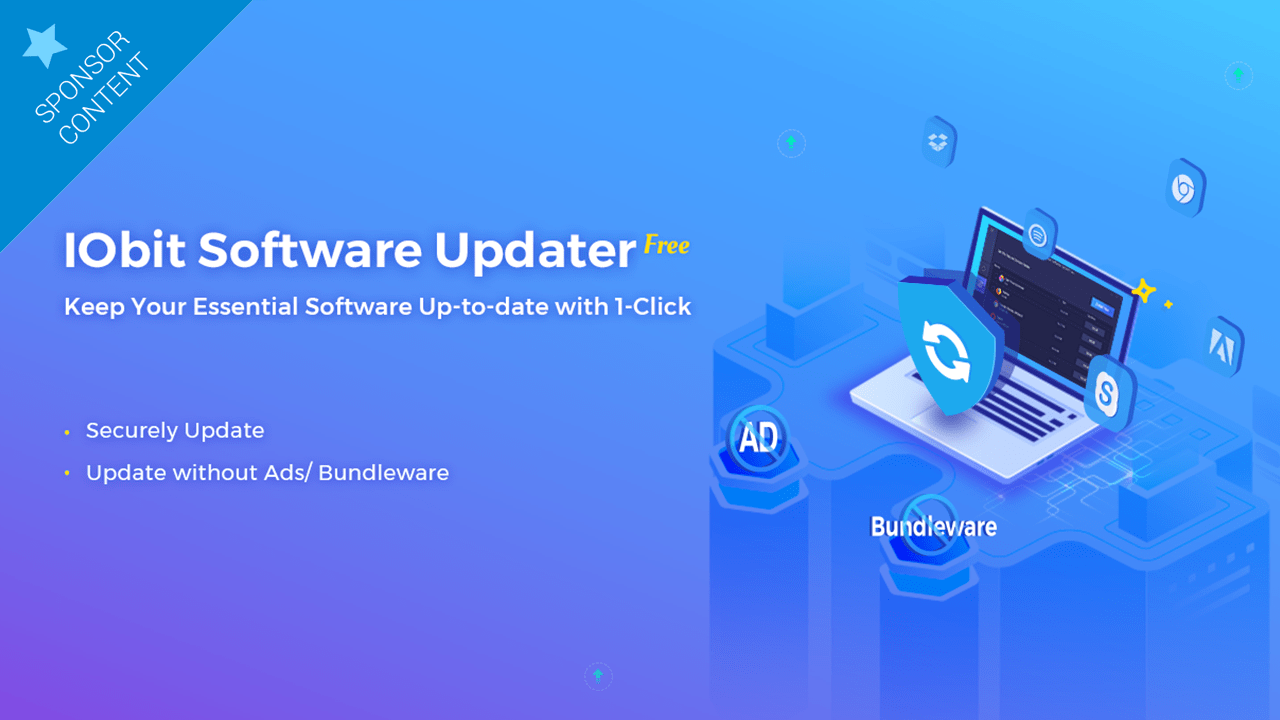
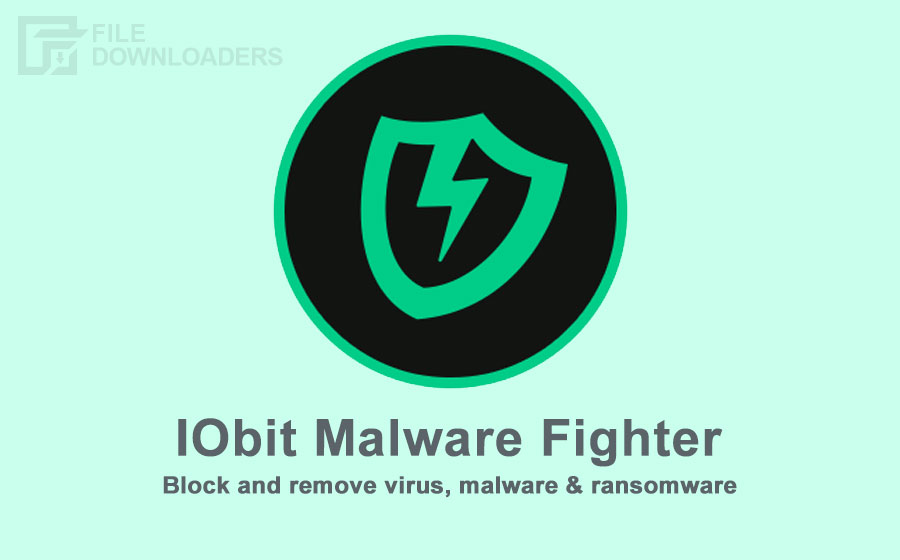

Leave a Reply